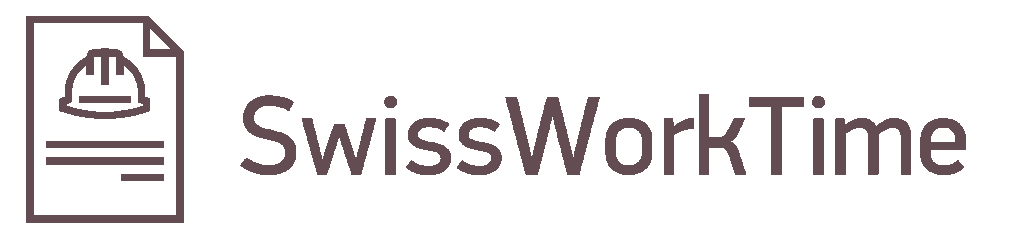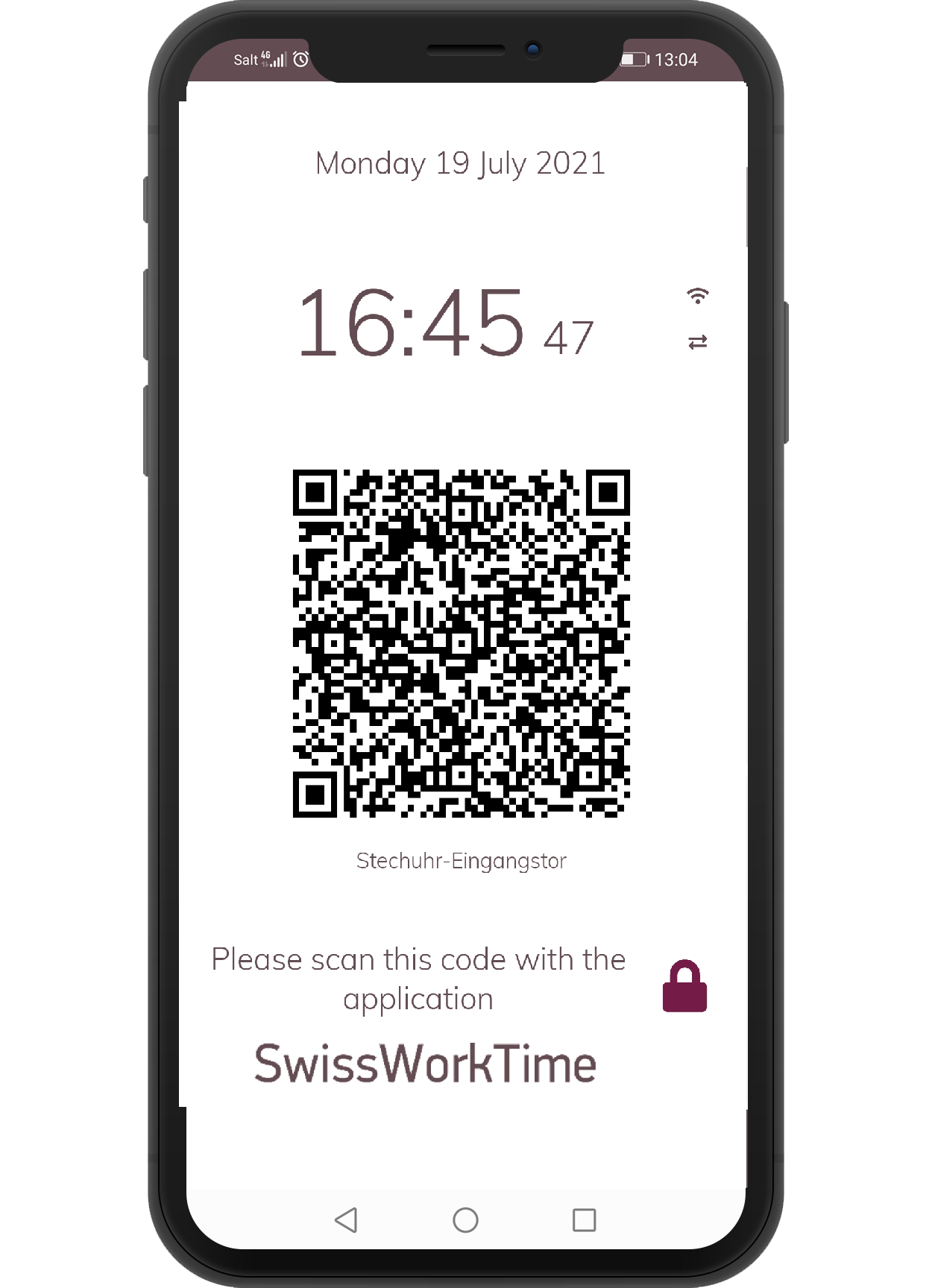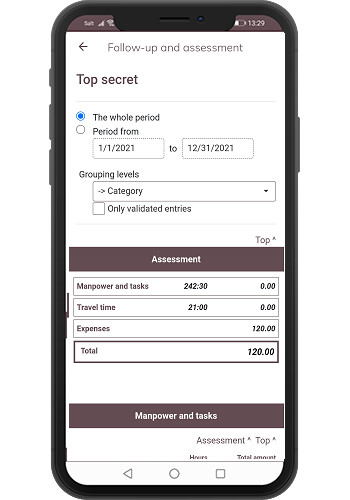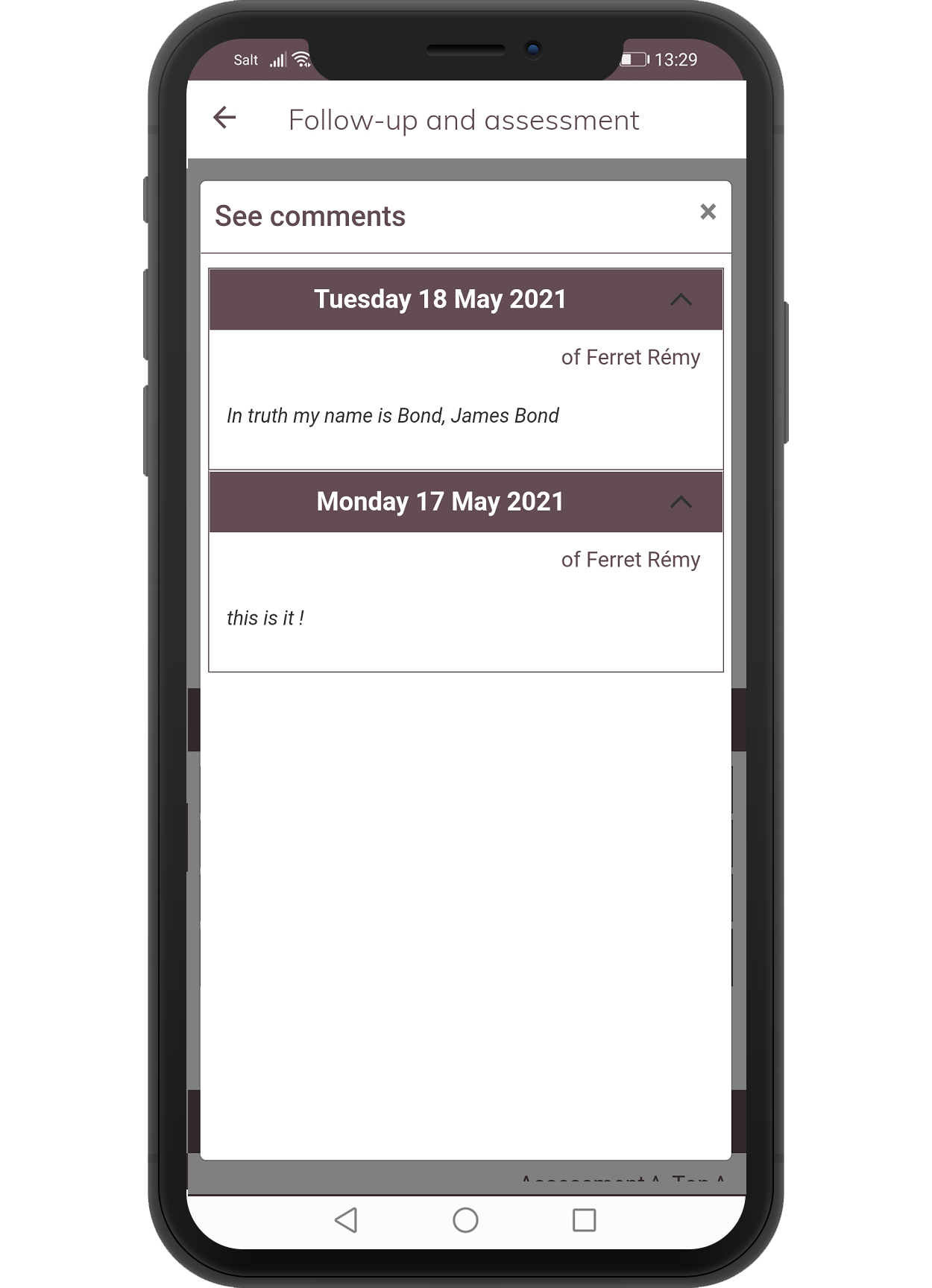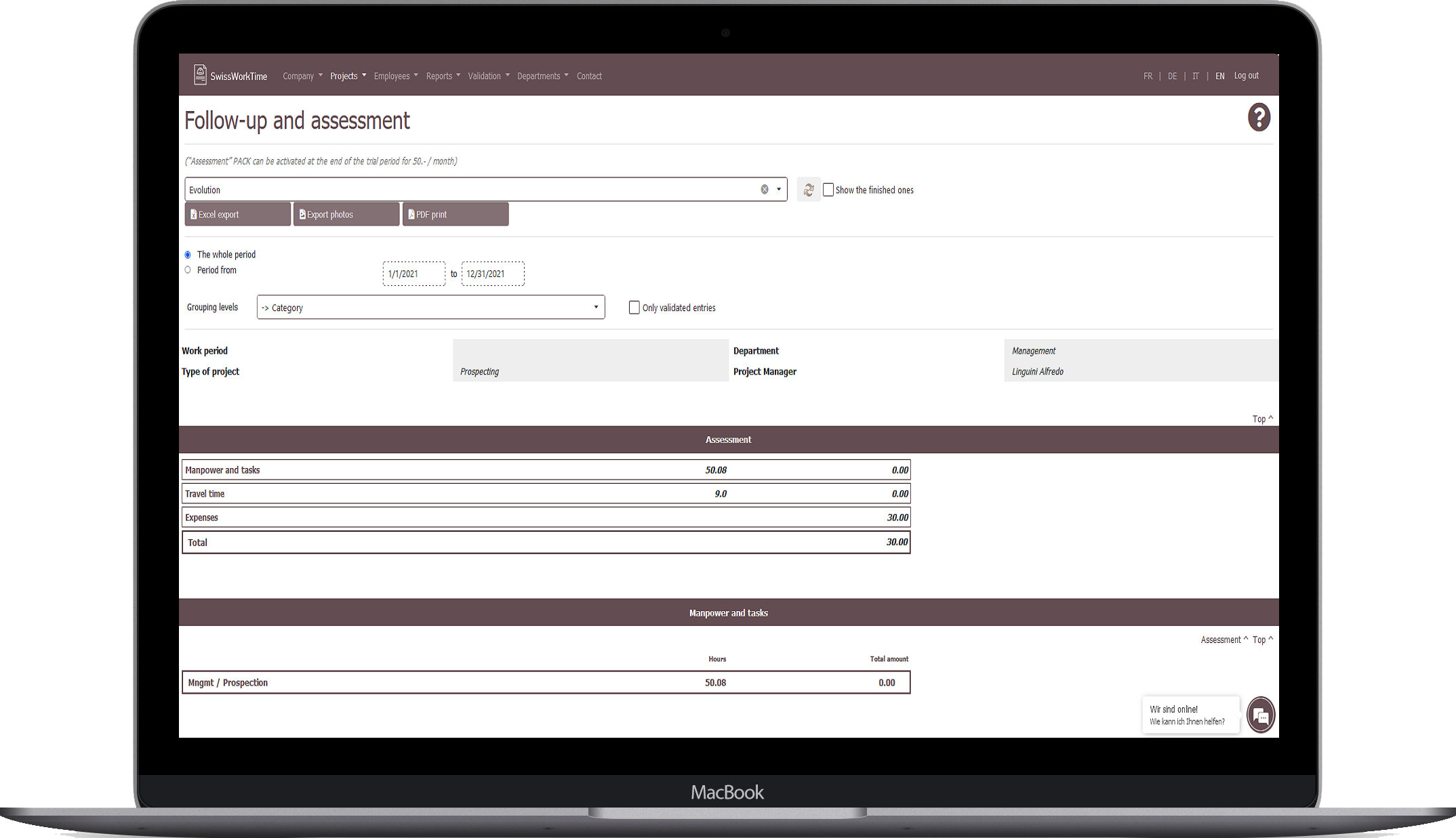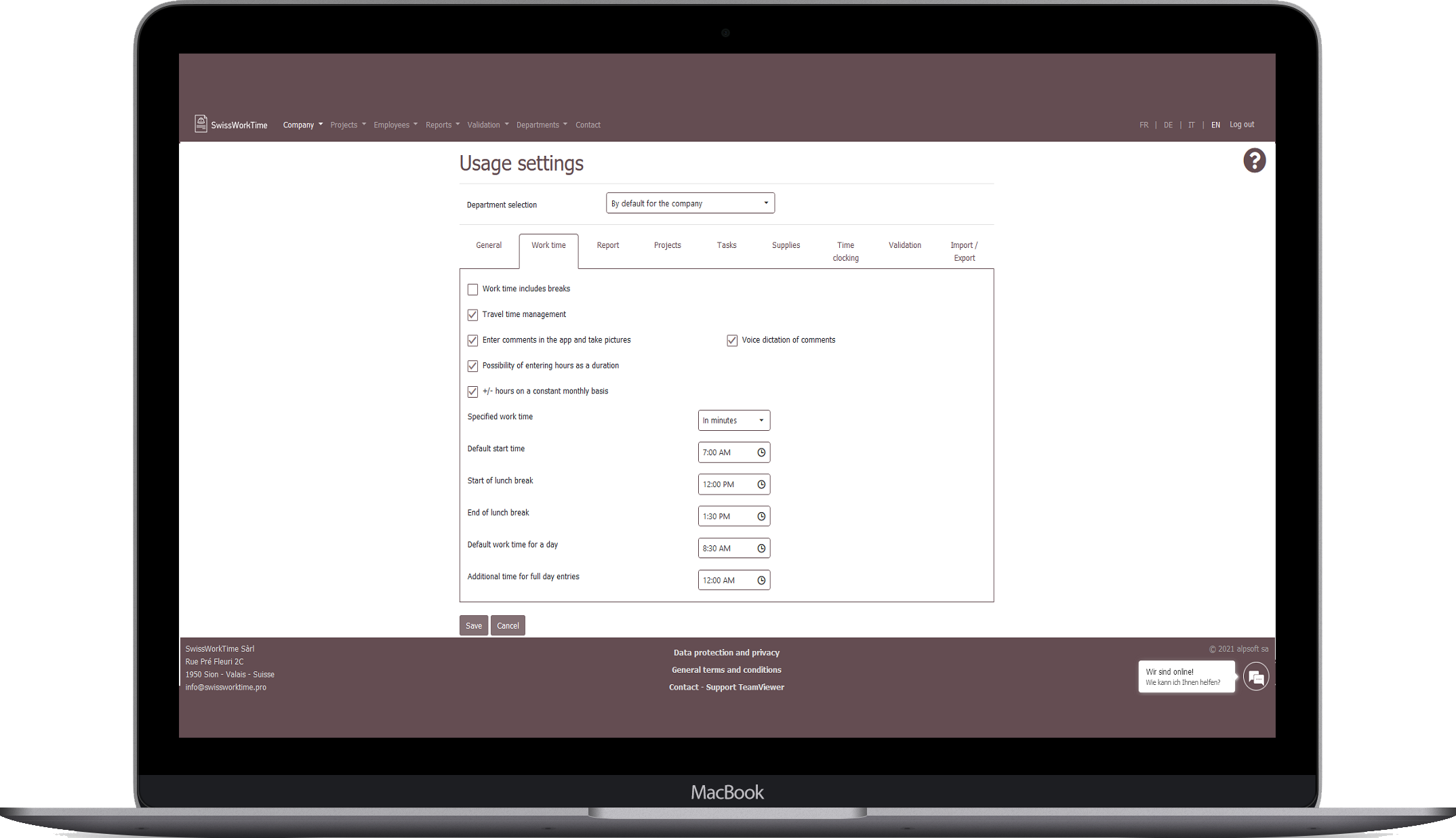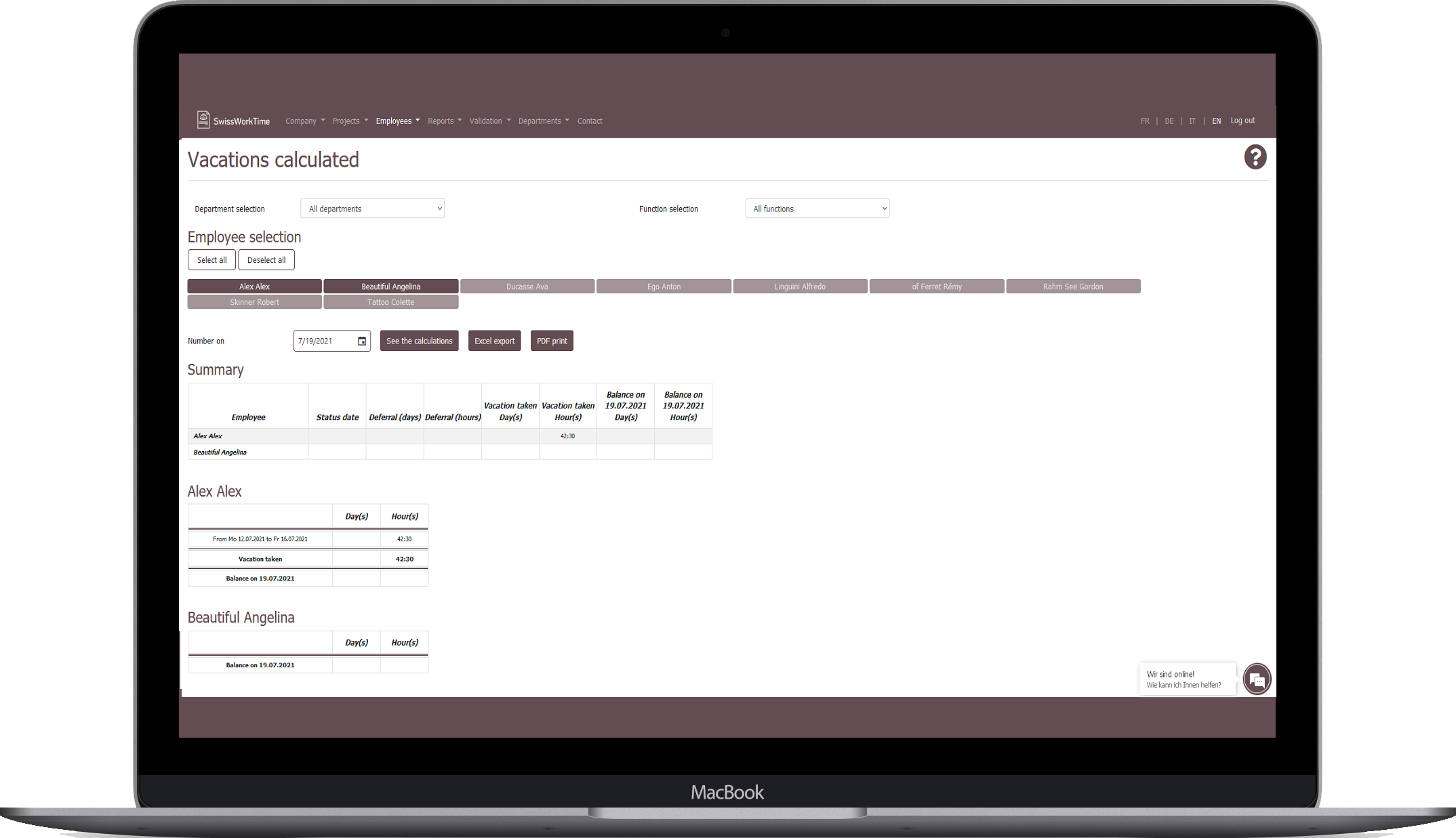The mobile app for managing work time that your employees will just love!
Entering work times
Simple entry into the app by employees, by time slots or for the whole day:
of work hours related or not to worksites/projects, with the ability to break them down by task,
of absences,
of expenses.
In all cases comments can be associated (written or dictated) and photos attached (meal invoices, medical certificates, condition of the worksite before and after the work, etc.).
Enter the work time by clocking in by scanning a QR-code
Use your own time clock (dedicated smartphone or tablet) or order one from us at a moderate price with no subsequent rental fee.
- Provision of a time clock terminal (smartphone or tablet)
- A QR-code is printed and posted in places of interest (buildings, premises, worksites, etc.) that your employees then scan.
- A manager uses his/her app to view and control his/her team’s QR-Code time clocking
Reports by employees
Activity reports (weekly, monthly and annual) are complied per employee by real-time entries in the app. They include daily details (by month for annual reports) of hours, photos, comments, expenses, travel, calculated overtime and a summary of the period.
These reports can be displayed for a single employee, for all employees in a department, or for all employees in the company. They can be exported to a PDF file, for example to be attached to the employee’s pay slip.
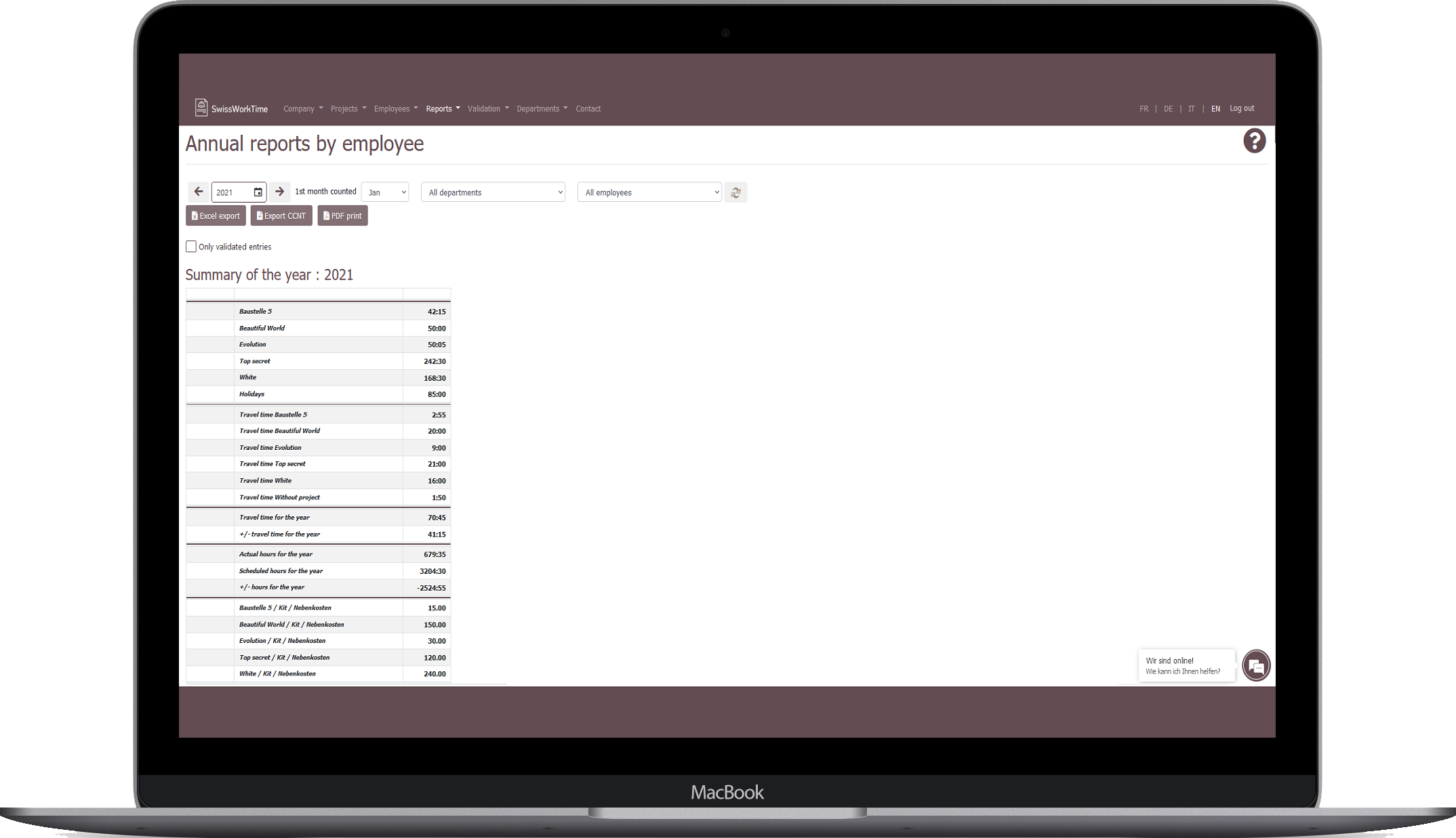
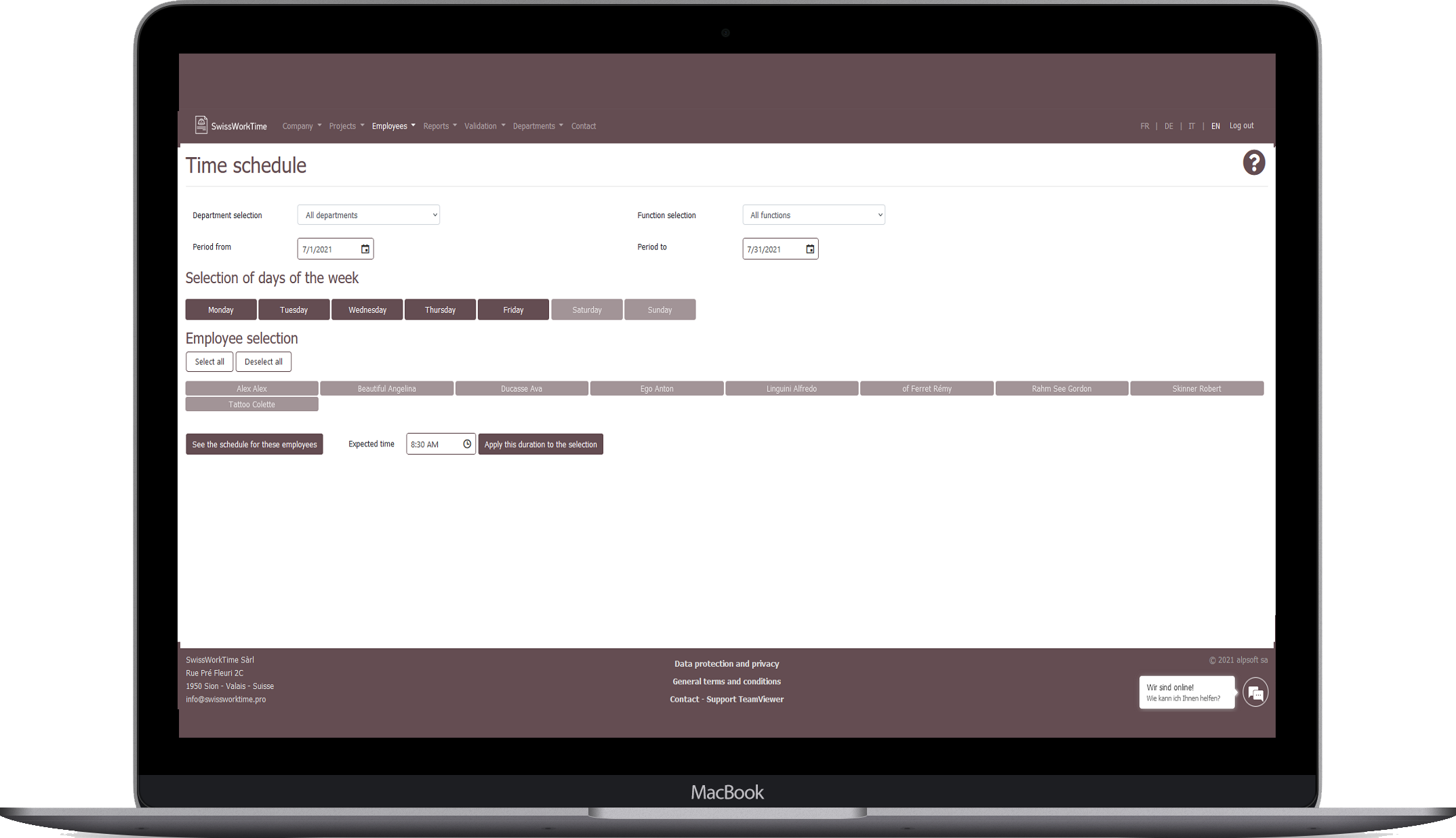
Employees’ work schedules
The number of contractual working hours per day for each employee is indicated in a calendar as “scheduled hours”, which are used to determine the number of overtime hours performed each day (compared to the number of hours actually worked).
Examples:
For companies that adopt a different calendar per season: 8:00 hours from Monday to Friday, in winter; 8:30 hours in spring and autumn; 9:00 hours in summer.
For a part-time employee: 8:00 hours on Mondays, 4:00 hours on Tuesdays, 0:00 hours the other days
Supplies management
Supplies are listed in a catalog (unit, unit cost, bar code, etc.) in the back office.
They can be included when entering hours, scanning the bar code or selecting them from a list, and indicating the quantity used. You can also create a list of supplies directly from the app.
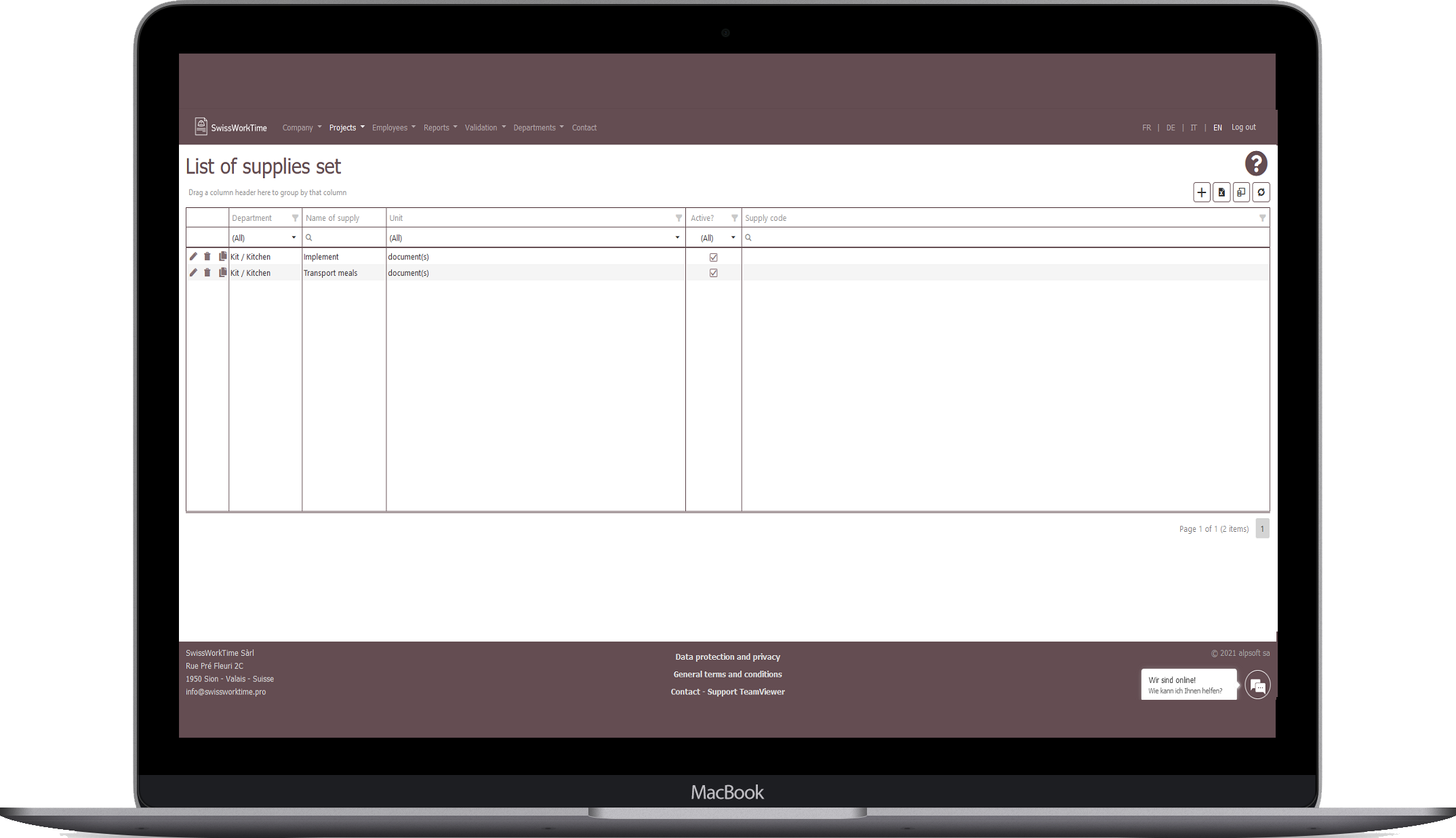
Sharing information and photos with colleagues
Non-confidential comments and photos entered by an employee in the app can be viewed by colleagues.
A useful feature when employees wants to share the progress of the work performed by them, for example.
Validation of entries
Entries by employees can be validated (accepted or rejected) on 3 levels:
in the back office: by employee and by day, in a weekly view
in the app: by worksite and employee (for a worksite manager for example)
in the app: by employee and by day (for a team leader for example)
Once the hours are validated, they are blocked in the app, meaning that it becomes impossible for employees to change them.
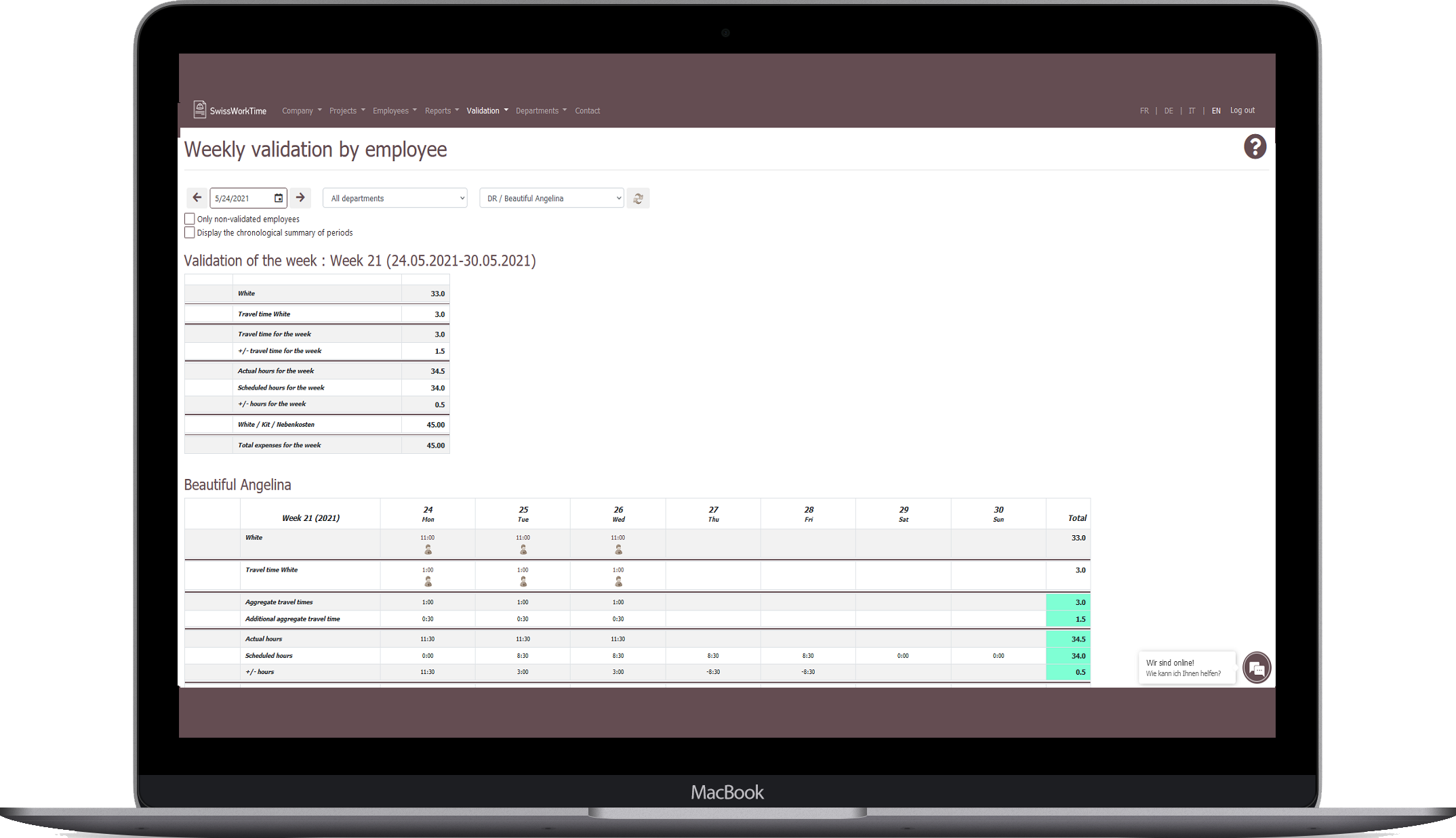
Worksites calculated / Projects quantified
Full quantified assessment of worksites/projects with details of tasks, supplies, expense accounts, invoices from suppliers, photos and comments. The assessment can be detailed by any combination of: employee, date, task, expense, non-task hours,
This assessment can be accessed both in the back office and in the app if desired.
Company partitioning
Different settings can be defined for different departments within the company, for example in order to:
Define different meal expense reimbursements for representatives (actual amount spent) and for workers (flat rate)
Set a different standard work schedule for day and night shifts.
Obtain summary reports by department
Limit the list of worksites visible in the app to those linked to the employee’s department, etc.
It is also possible to assign each employee a list of specific worksites/projects.
Vacations calculated and overtime calculated
These calculated are visible
in the back office, detailed by employee, over a chosen period
in the app: each employee sees his or her balance calculated, from the start of the year (or any other day set in the back office) up to the current day.
Management of overtime on a constant monthly basis is also integrated.
GATEWAYS TO OTHER SOLUTIONS
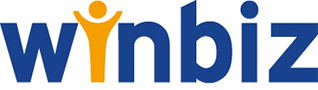
WINBIZ
Import the list of employees and the list of worksites/projects from WinBIZ into SwissWorkTime
Export, manual or automatic (as chosen), of activities entered in SwissWorkTime (hours, tasks, absences, expenses) to WinBIZ or WinBIZ Cloud.
The WinBIZ connector is available on WinBIZ App Store

ICCOFFICE
Manual export of the activities entered (hours, tasks, absences, expenses) in SwissWorkTime to the iccoffice solution

BEXIO
We suggest you use the ONE CLICK import feature to import the projects you have set up into SwissWorkTime.
Time records can then be exported directly to BEXIO.
For more information, see the online help or contact us.

GASTRONOMY
Manually exporting the activities entered to GastroTime enables a file to be generated that is compatible with the format of the stamper proposed by GastroTime.
For more information, see the online help or contact us.

BUREAU DES MÉTIERS (VS)
Bureau des Métiers: generation of an Excel file with the hours performed by each employee that can then be integrated by a formula or by copy/paste into the Excel files proposed by the Bureau des Métiers
www.bureaudesmetiers.ch/tableau-excel-pour-la-gestion-des-salaires
Bureau des Métiers Salaires: Export of activities including salary data, to be sent to the Bureau des Métiers corporate portal

EXCEL EXPORT
All back office data (employee lists, worksites, catalogs of tasks, catalogs of supplies, work times/absence entered, reports, assessments, etc.) can be exported to Excel with ONE CLICK.
Excel can then save the data in CVS format and integrate the data with other platforms.
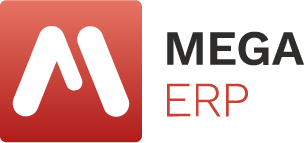
MEGA
Import of the employee list and worksite/project list from Mega into SwissWorkTime
Manual Export of activities entered in SwissWorkTime (hours, tasks, absences, expenses) to Mega.